Getting the Mobile Access Card
If you are new to Fivespot, please follow the steps below to activate your access card.Watch the video: https://www.youtube.com/shorts/FHKAYBJqynU
Step 1. Check the email sent after membership payment
•
The email will be sent to the email address you provided during registration.
◦
Email subject: [FASTFIVE Mobile Access Card Issued]
•
If you do not see the email in your inbox, search for keywords like 'AIRFOB' or 'mobile access card'.
•
Depending on your email provider, the email might be categorized under spam, promotions, or other folders.
•
If your email account is inactive or you cannot check your email, please contact us on the Fivespot website for a manual activation code.
Step 2. Click the Download Mobile Access Card button in the email
Step 3. Download and open the Airfob app
•
If you have trouble downloading the app, use the following links:
◦
◦
Step 4. Agree to the app's terms of use
Step 5. Allow the app to access your location
Step 6. Check the issued access card
정상 발급된 화면
Using the Mobile Access Card
How to use the mobile access card to enter a branch.
Running the Airfob App
•
The mobile access card works when the Airfob app is running.
•
If you have Bluetooth always enabled, the access card will be recognized without opening the app screen.
Direct Tagging
•
Place the top back part of your phone directly on the access control device to enter.
Remote Tagging
•
You can open the door from a distance without directly touching the access control device.
•
Open the app and long-press (deep touch) the card image.
 Having Trouble Entering?
Having Trouble Entering?
If you are having trouble entering with the mobile access card, please check the following: Watch the troubleshooting video: https://www.youtube.com/shorts/s2YmrNzUeNg
If you did not receive the email
•
The mobile access card is sent immediately after membership payment to the email address you provided. Please check for any typos in your email address.
•
If you do not see the email in your inbox, search for keywords like 'AIRFOB' or 'mobile access card'.
•
Depending on your email provider, the email might be categorized under spam, promotions, or other folders.
•
If your email account is inactive or you cannot check your email, please contact us on the Fivespot website for a manual activation code.
If you see a "Verification Failed (Unauthorized Device)" message
•
Access is not allowed if you are trying to enter a branch or space that is not available with your Fivespot membership. Check the detailed information about available branches and spaces here:
•
If you have a pass membership, you must book a branch to activate the access card.
If you see a "Verification Failed (Connection Timeout)" message
•
Check if Bluetooth (BLE) and location services (GPS) are enabled in the Airfob app.
◦
Go to the upper right menu in the Airfob app > Settings > Information to check.
•
Turn Bluetooth off and on.
◦
The mobile access card communicates via Bluetooth. Ensure your smartphone's Bluetooth is on and not blocked by the app. Turn Bluetooth off and on again.
•
If you are using the "Together On" function in the Toss app, there may be a Bluetooth conflict. Turn off the "Together On" function or remove Bluetooth permissions for the Toss app in your OS settings.
◦
Removing permissions:
▪
iOS (iPhone, etc.): Settings > Scroll down to the app menu > Tap 'Toss' > Bluetooth OFF
▪
Android (Samsung Galaxy): Settings > Applications > Tap 'Toss' > Permissions > Remove Bluetooth permissions
•
Allow location access.
◦
Location access is required for wireless security authentication with the mobile access card. Check if location access is allowed for the app. Actual user location data is not stored.
Allow location services (GPS) for the Airfob app in your phone's settings.
Finding apps that use location on Android phones:
Finding apps that use location on iOS phones:
1.
Go to Settings > Privacy > Location Services.
2.
Make sure Location Services is on.
3.
Scroll down to find the app.Tap the app and select an option:
•
Never: Prevents access to Location Services information.
•
Ask Next Time: Allows you to choose 'While Using the App', 'Allow Once', or 'Don't Allow'.
•
While Using the App: Allows access to Location Services only when the app or one of its features is visible on the screen. If set to While Using the App, a message will appear with a blue status bar indicating that the app is using your location.
•
Always: Allows access to your location even when the app is in the background.
If you have deleted and reinstalled the mobile access card or app
•
If you delete the mobile access card from your smartphone, the verification will be canceled. Please request a reissue of the mobile access card via the Fivespot website.
If you see an error message when clicking the [Activation Code Link]
•
The mobile access card download link can only be used once. After downloading, the same button and URL cannot be used again.
•
The activation code link is valid for one month from the membership payment date. If the link has expired, reissue is required. Please request a reissue of the mobile access card via the Fivespot website.
•
If you see a black card with 'FASTFIVE' in the Airfob app, you can use it immediately. If you do not see the black card, please request a reissue via the Fivespot website.
•
Even if your name is not visible on the card, you can still use the access card.
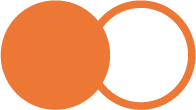
.gif&blockId=29341d1e-99d2-4f80-83c1-0c4c9f7cf27b)
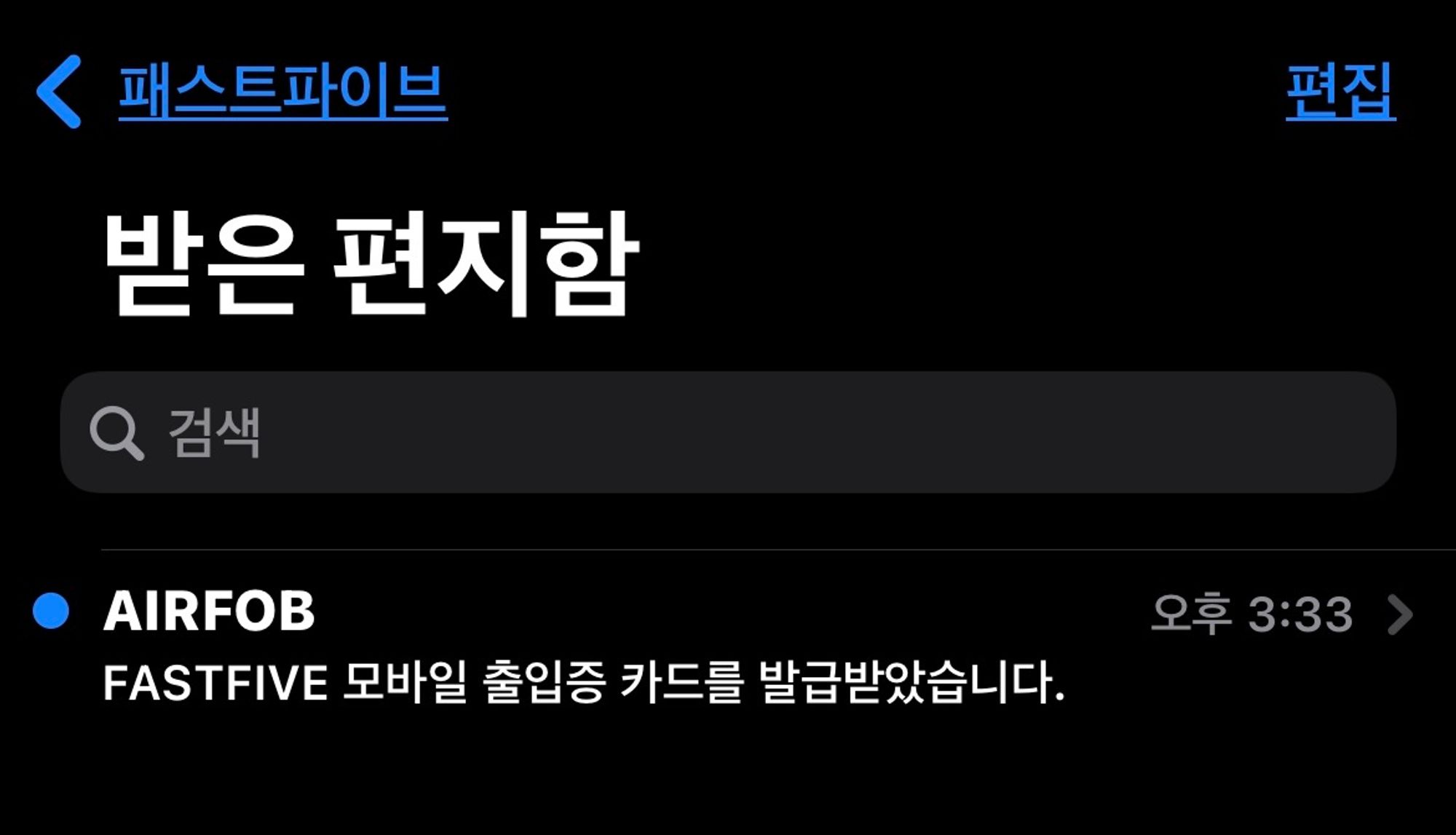
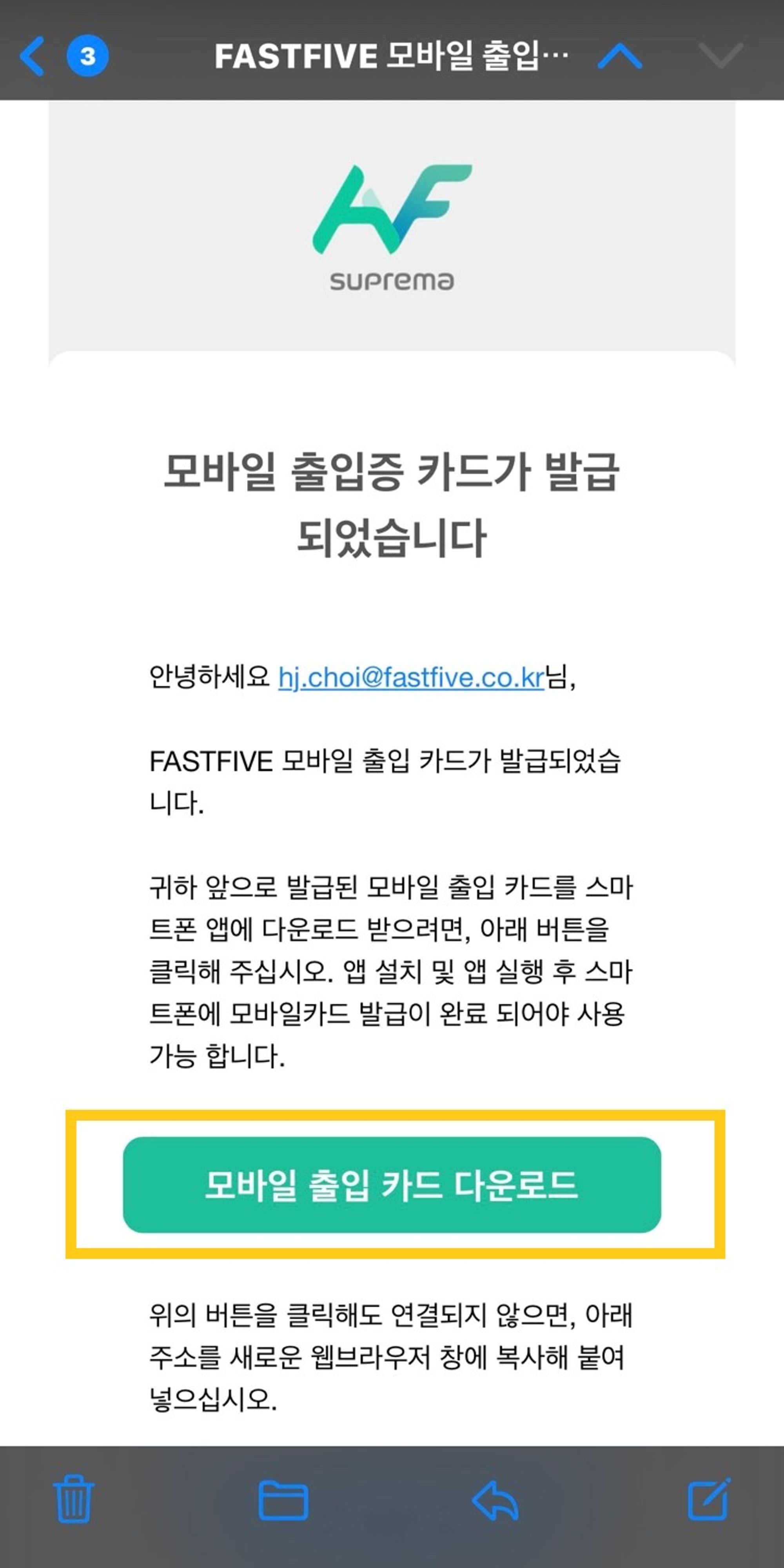
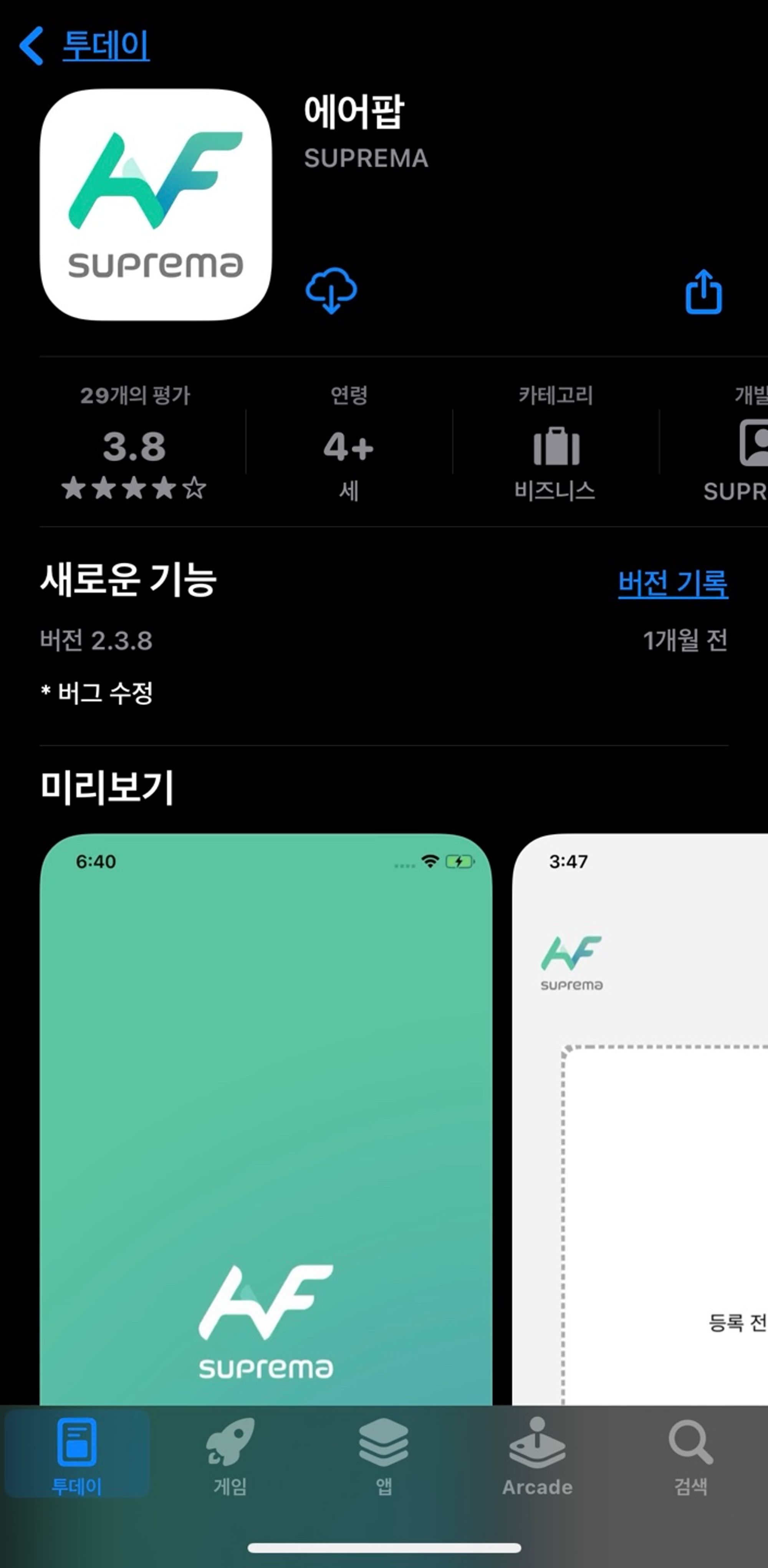
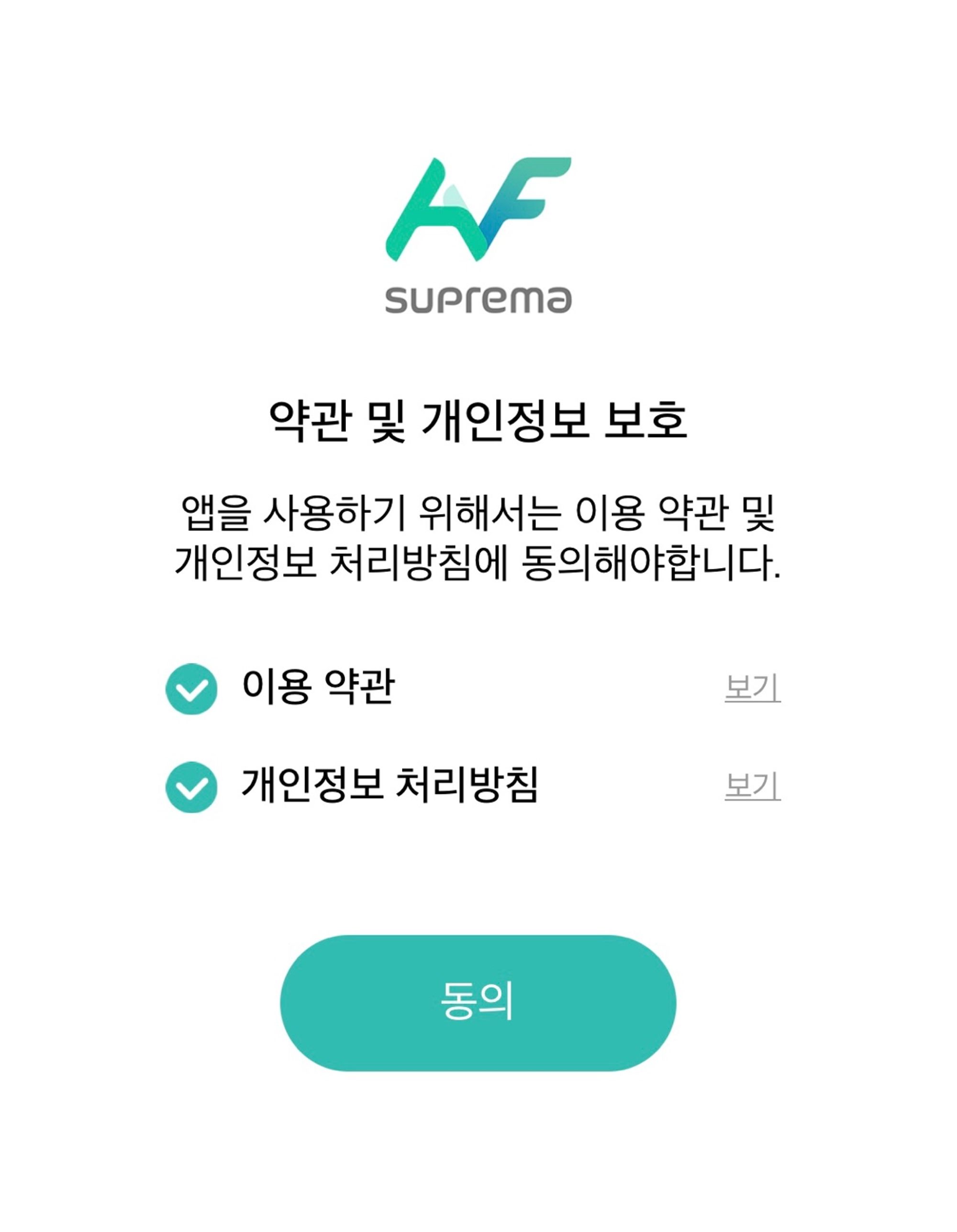
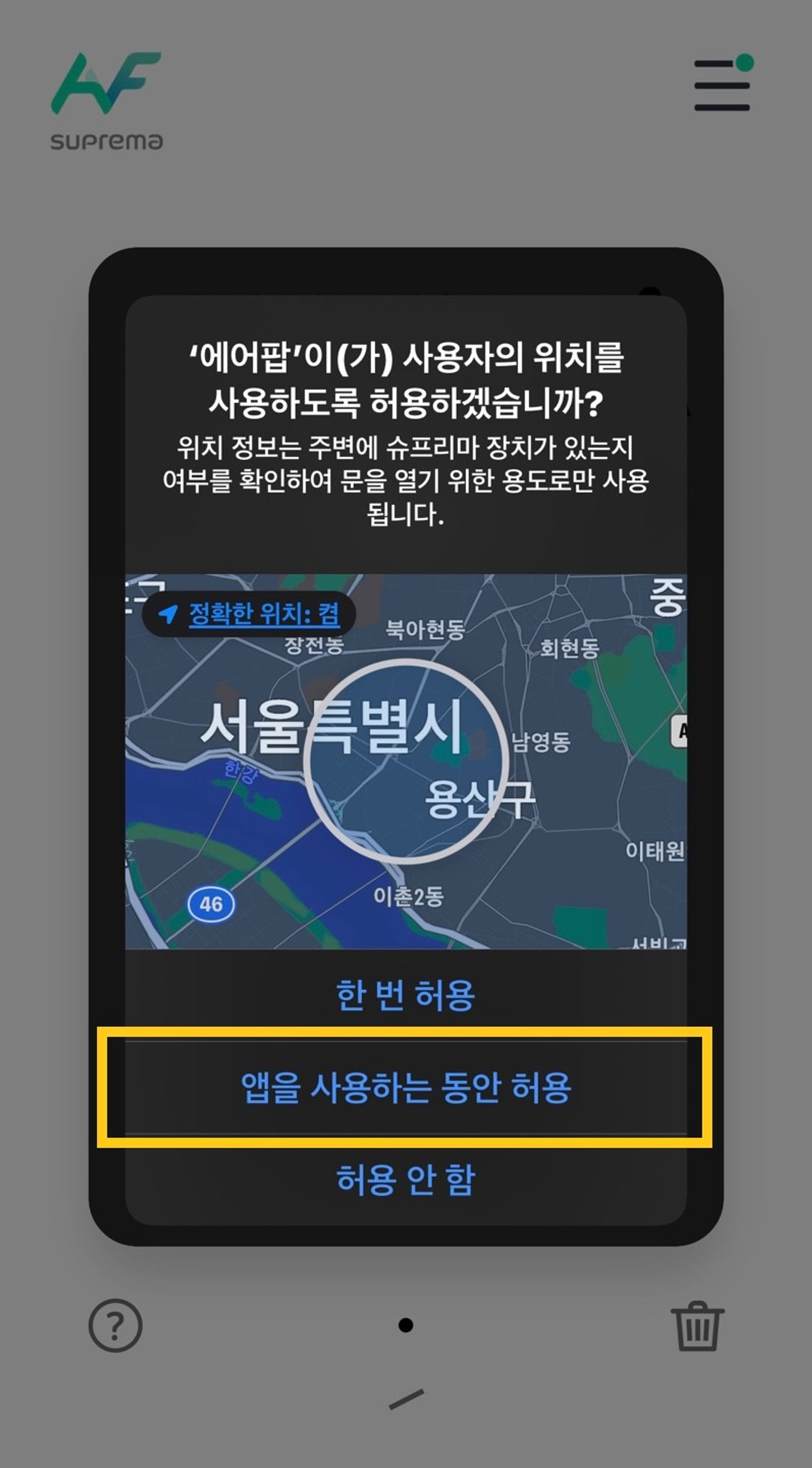
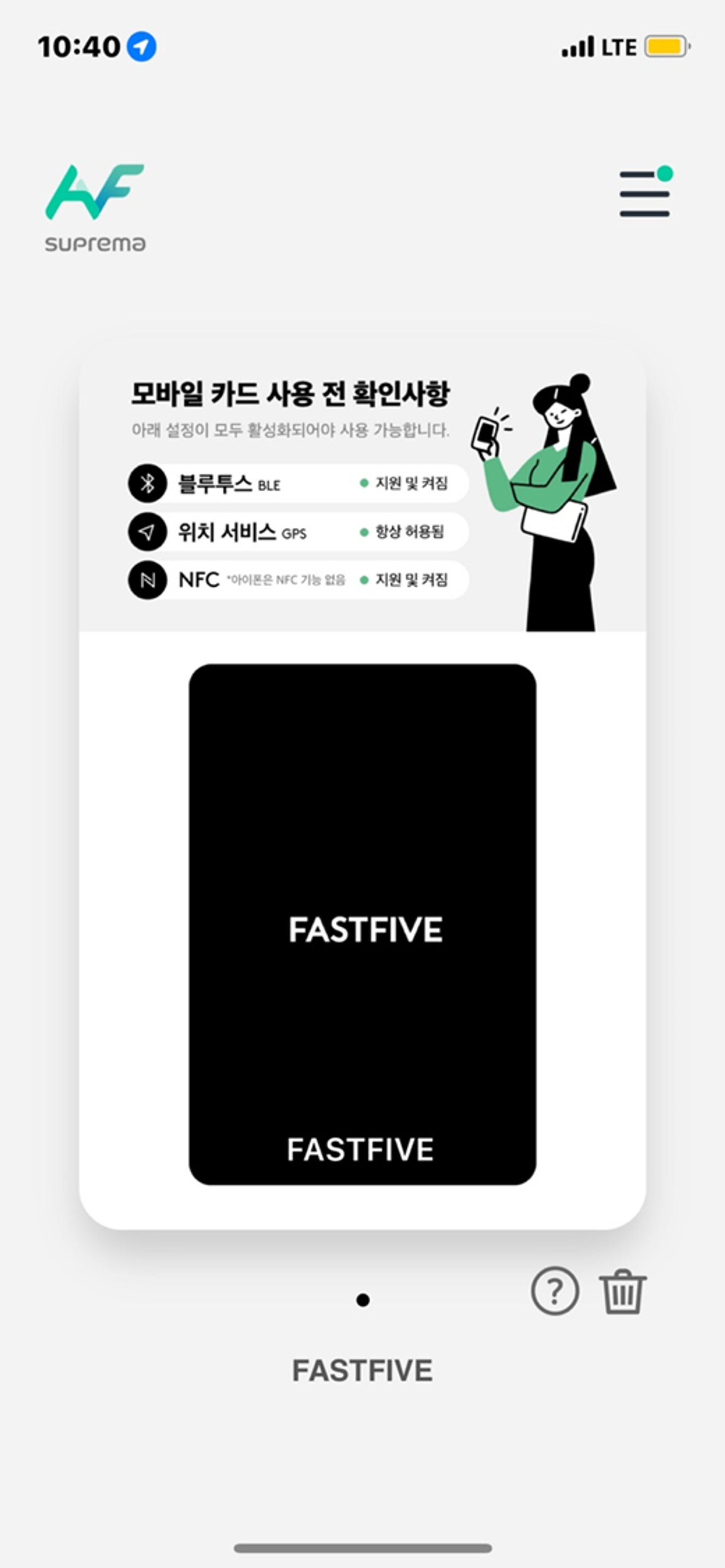
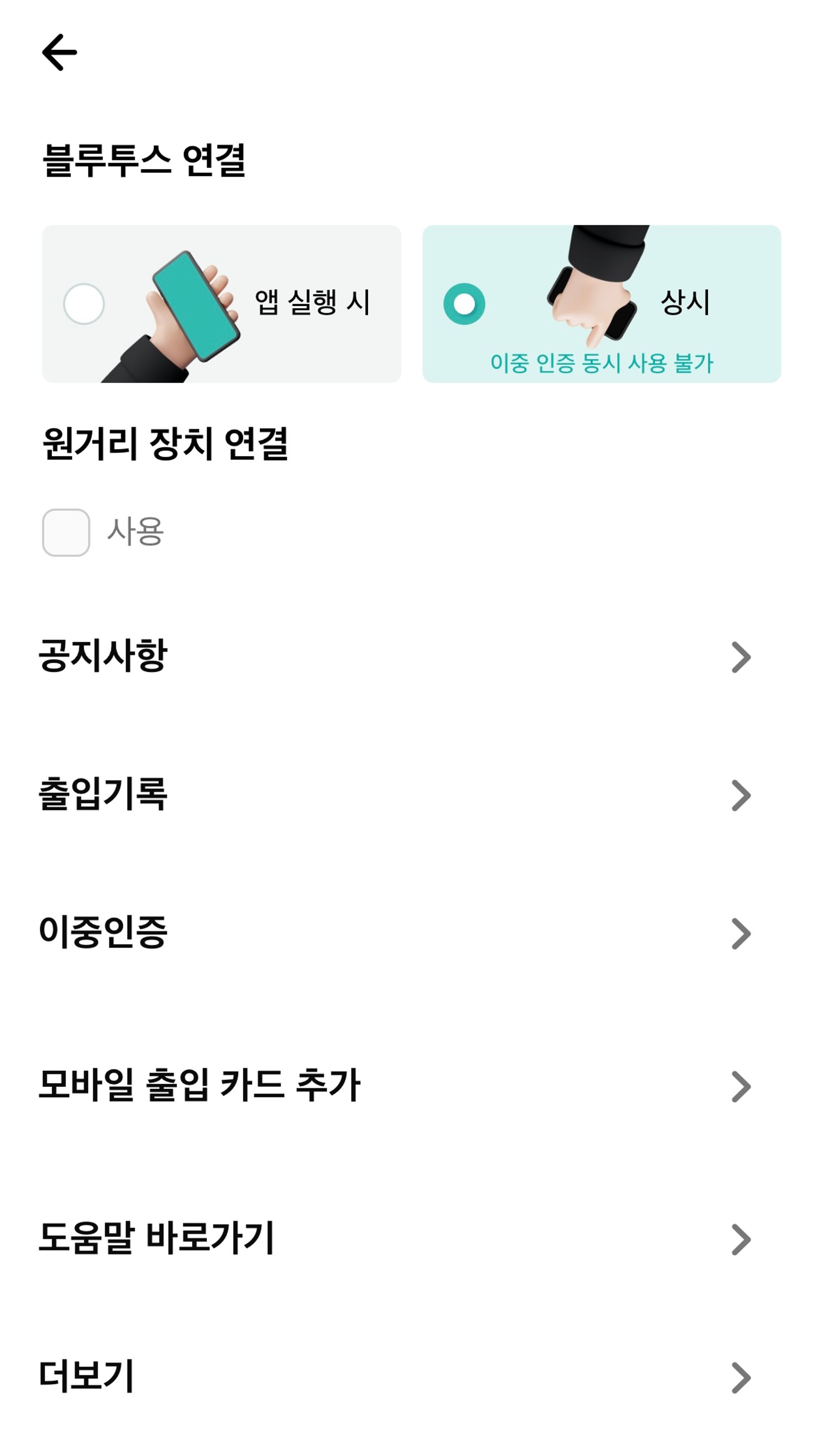
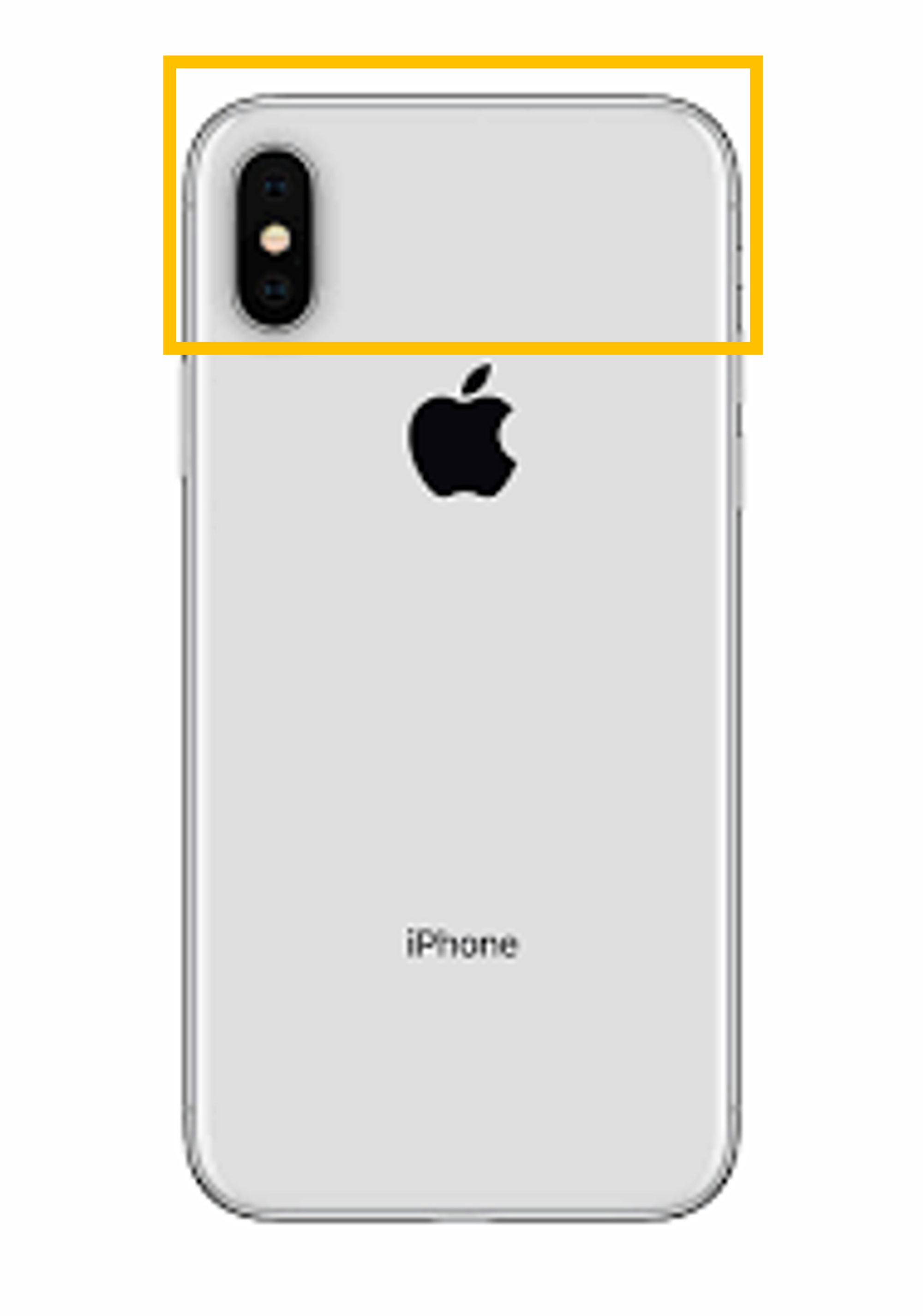
.jpg&blockId=792346a4-89e1-48b6-a20b-b078a3d5b6a3)